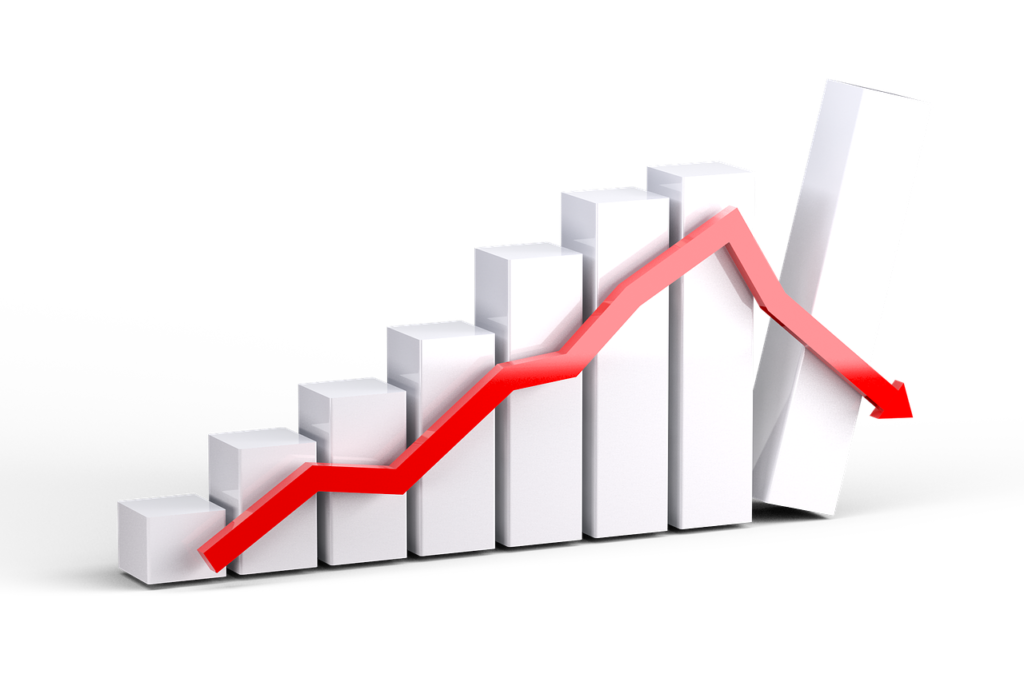MetaTrader 4 (MT4) has long been a trusted tool for forex traders around the world. Its intuitive interface, extensive functionality, and customizable features make it a powerful companion for both novice and experienced traders. If you’re looking to access the forex market on the go, how to use metatrader 4 on android provides unparalleled convenience and flexibility.
This guide will walk you through the key features and step-by-step instructions on how to use the MT4 app on Android for mobile forex trading. By the end of this article, you’ll feel confident navigating MT4, placing trades, and tailoring the platform to fit your trading strategy.
Why Use MT4 on Android
MT4 is widely regarded as one of the best trading platforms due to its robust set of features. On Android, MT4 allows you to keep up with the fast-paced forex market no matter where you are. Here are some of the advantages of using MT4 on your mobile device:
- Convenience and mobility
Stay connected to the forex market at any time without being tied to your desktop.
- Real-time data access
Get live price updates and monitor market movements instantly.
- Comprehensive tools
Access a range of technical indicators, charting tools, and more right from your Android device.
- Seamless trading
Open, modify, and close positions with just a few taps.
Now, let’s explore how you can set up and start using MT4 on Android.
Setting Up MT4 on Your Android Device
Before you can trade, you’ll need to set up the MT4 app on your Android phone. Follow these steps to get started:
Step 1 Download and install the MT4 app
- Open Google Play Store on your Android device.
- Search for “MetaTrader 4” in the search bar.
- Select the app by MetaQuotes Software Corp.
- Tap “Install” and wait for the app to download and install onto your phone.
Step 2 Log in or create an account
- Open the MT4 app after installation.
- Choose “Login to an Existing Account” if you already have an account, or “Open a Demo Account” if you’re new to trading and want to practice first.
- Enter the broker’s name in the search bar and select the appropriate server from the list.
- Input your account credentials (login and password) and tap “Sign in.”
Step 3 Explore the interface
Take a moment to familiarize yourself with the MT4 interface. You’ll find key sections such as Market Watch (real-time price quotes), Charts, Trade (active positions), and History (past trades).
Navigating the Main Features of MT4
After setting up, you’ll want to explore MT4’s primary features. Here’s an overview of what you can do on the app:
Market Watch
The Market Watch section displays live forex prices in real-time. Here’s what you can do in this section:
- View bid and ask prices for currency pairs.
- Add or remove symbols to focus on specific instruments you’re interested in.
- Access charting tools or open trades directly from the Market Watch screen.
Charts
Charts are one of MT4’s standout features. The app offers interactive candlestick, line, and bar charts to analyze price movements.
- Change timeframes to view minute-by-minute activity or broader trends (e.g., M1, H1, D1).
- Add indicators from a wide range, including moving averages, RSI, MACD, and Bollinger Bands.
- Pinch-zoom and scroll for a closer look at price action.